
Introduction
To provide feedback on the Policy Portal web interface, or to ask a question about it, please email dasa.dasr@defence.gov.au. For all queries related to DASR change requests, including suggestions and clarifications, please submit a DASR Form 111 located under DASR Forms.
Web Browser Requirements
The recommended web browsers are Microsoft Edge, Mozilla Firefox and Google Chrome. Internet Explorer and Safari should not to be used as they do not properly display paragraph numbers.
Change bars
Change bars on the far right-hand side of the text are used to identify text that has been amended in the most recent DASR release. A change bar to the right of any GM or AMC inircates amended text within the GM or AMC. Change bars are not applied to editorial changes.
Printing
To print, use the print button at top right (see image below). This will print the regulation the user has open and any AMC or GM that has been opened prior to clicking print. The print function works best in Microsoft Edge and Google Chrome.

Tailoring of European Military Airworthiness Requirements
Defence has tailored the European Military Airworthiness Requirements (EMAR) to produce the Initial and Continuing Airworthiness DASR. ‘Green’ text identifies wording that differs from the source EMAR, except where the difference is editorial in nature. The titles of DASR-unique regulation clauses, or new elements of Acceptable Means of Compliance (AMC) and Guidance Material (GM), are appended with '(AUS)'; e.g. DASR 139.1 - General (AUS).
Navigation
There are two methods to navigate the DASR:
1.
Using DASR Structure diagram:
- The DASR home screen includes the DASR structure in a diagram format. This can be used to navigate to the desired regulation as each box contains a hyperlink to the respective regulation.
2.
Using Table of Contents
-
The table of contents on the left hand side of the screen can be used to navigate to regulation groupings, and to drill down to individual regulations.
Viewing Acceptable Means of Compliance and Guidance Material
To view any AMC or GM published against regulation clauses, click the blue AMC or GM buttons such as these: AMCAMC GMGM.
This is an example of Guidance Material.
This is an example of AMC
The Expand/Collapse all function when selected will expand all AMCs and GMs with the regulation and then collapse if selected again.
Note: Depending on the size of the regulation this may take a moment to occur.
Search function
A search field is located at top right. This can be used to search the entire DASR for single term or a phrase. If multiple words are searched, the search tool will display the multiple words first then each word individually. To carry out explicit an search with multiple words use single or double quotes (‘ or “) at the beginning and end; e.g. ‘Hazardous Propulsion System Effect’ or "Hazardous Propulsion System Effect".
Tips for searching:
After a word or phrase has been searched, the search results will only show the regulation where that word or phrase appears, as shown below.

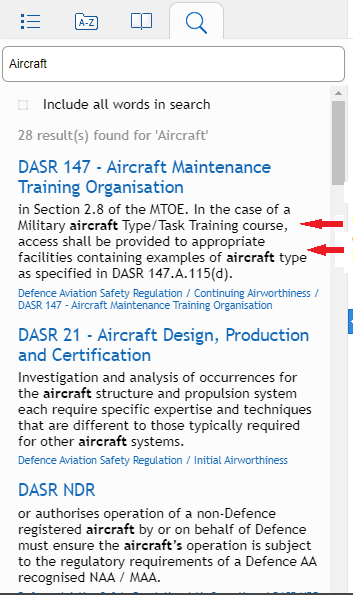
Once you have selected the regulation you wish to view, your search term will be highlighted in yellow. Any AMC or GM containing the search term will automatically expand.
To step through all instances of the search term within the page, use your web browser's search function (usually CTRL + F).
Hyperlinks
Some Hyperlinks within the Policy and Guidance Portal are only available on the Defence Protected Network (DPN).
Glossary
The Glossary of Terms is linked from the menu at left.
Offline version
To create an offline version, use the print function located on the top right corner and print to PDF.